Refer to these tips if you’re having any issues with podcasts playing on your mobile devices. If you need more help than these tips provide, feel free to contact us at podcasts@thewalkingclassroom.org.
Podcast stops playing when phone goes to sleep or enters locked mode.
- This has been fixed on most iPhone versions. If you’re still experiencing it, you can try changing your iPhone settings to fix the issue. Just go to “Settings >> Display & Brightness >>Auto-Lock” and change it to “Never.”
- If you prefer to not change your phone setting, you’ll need to wake the phone, navigate back to the app, and go to the side menu where you can tap the “Play/Pause” button beneath the Home button as shown below.
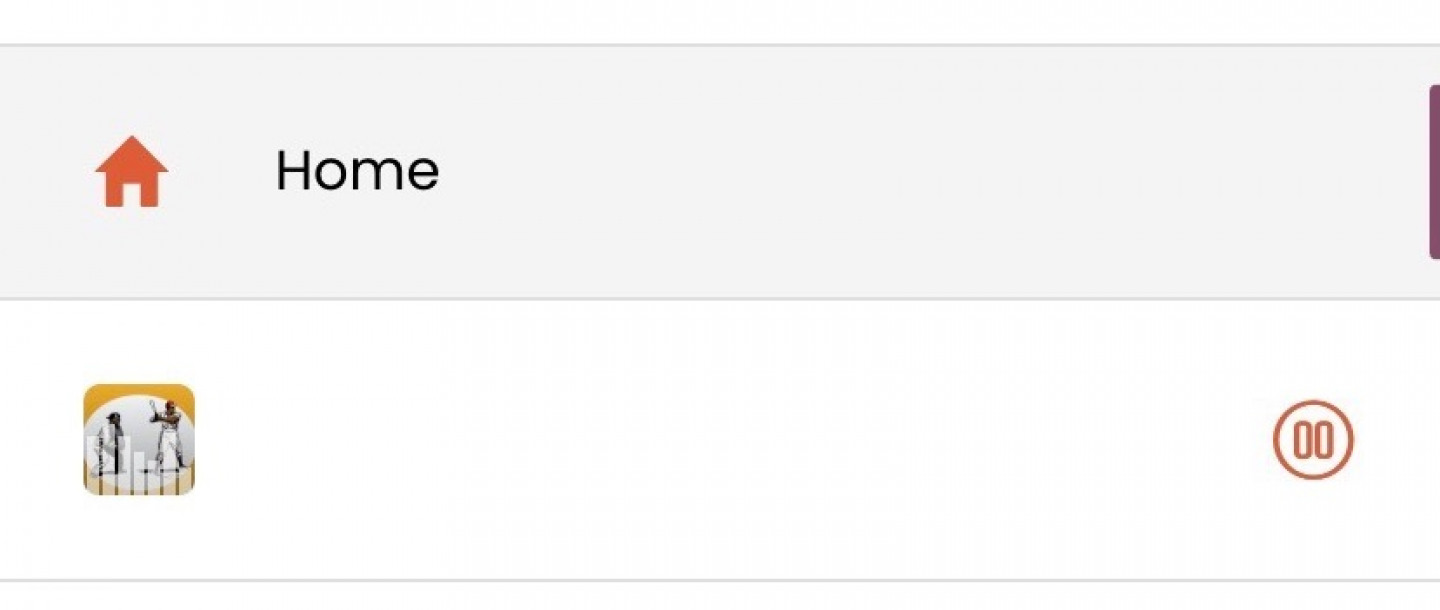
- Once the podcast is playing again, you can get full control of the podcast by going to “Podcast Control” also in the side menu.

Pausing the podcast doesn’t work after navigating away from the podcast play screen. (It forces you to start the podcast over.)
- If you need to navigate away from the “play” screen when a podcast is playing, for example: to go back to the discussion questions, some mobile devices may restart the podcast if you try to pause and/or play from the normal play screen.
- If you experience this on your device, use the play/pause button beneath the “Home” button in the side menu.
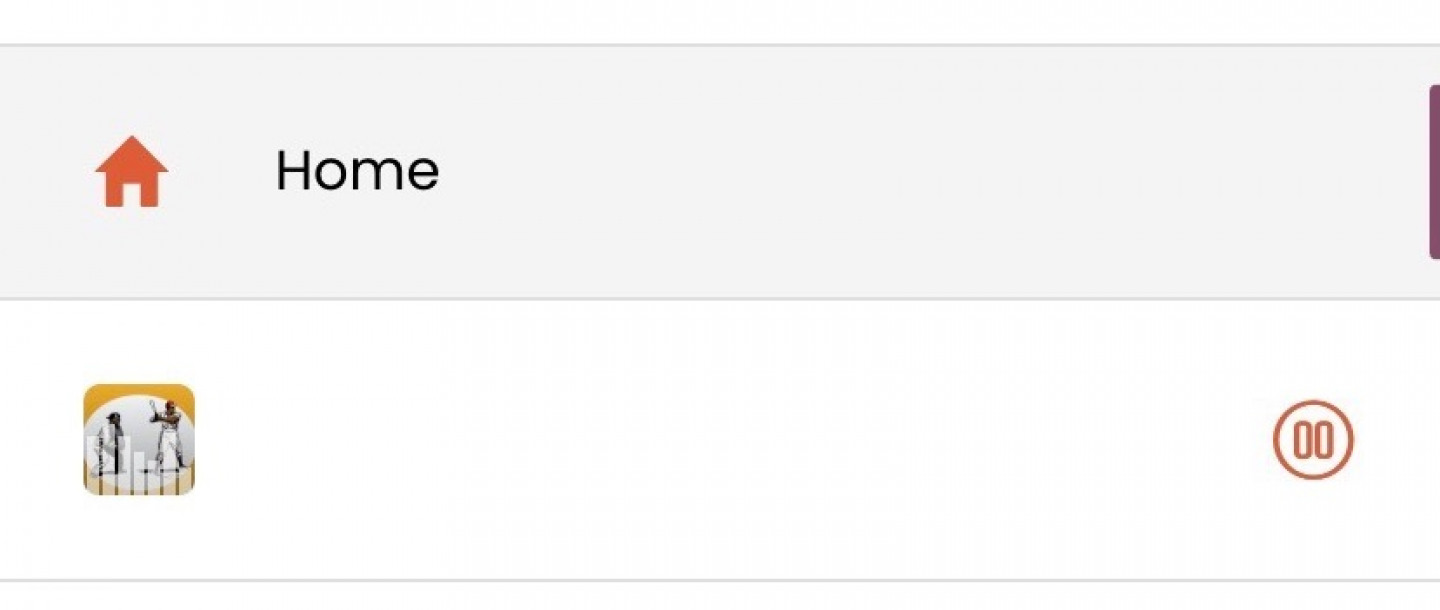
- Once the podcast is playing again, you can get full control of the podcast by going to “Podcast Control” also in the side menu.

Podcast doesn’t start playing when you click the “play” button.
- If after waiting one minute for the podcast to load, it still doesn’t begin playing, tap the “pause” button then click “play” again. That usually gets it going.
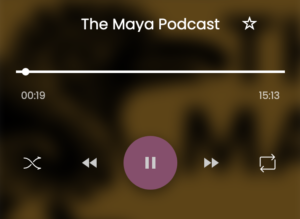
Have any questions? Just email podcasts@


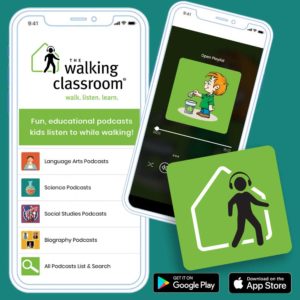



Leave a Reply