The Podcast Playing Screen
The Walking Classroom app podcast controls use an interface that most people are probably very familiar with, so that part of the post will be brief!
- Press the “Play” button to start or pause the podcast.
- Tap and drag the playhead dot to jump to a specific spot in the podcast
- Use the left and right arrow keys to move forward or backward in 5-second increments.
No data plan? Let it buffer!
If you’re using a device that only has Wi-Fi and you will be walking outside the range of your wireless signal, no worries! Just make sure to let the podcast buffer to your device before you start walking.
- Go to the podcast playing screen and click “play”
- Wait until the podcast timecode shows, then click “pause”
- Wait about a minute while you’re within your Wi-Fi signal range
- Then head outside for your walk!
Leaving the Podcast Playing Screen While Listening to a Podcast
If you need to navigate away from the podcast playing screen while you’re listening to a podcast, here are some tips:
- To go to the Discussion Questions, use the “Back” arrow button
- To go to other sections of the app, use the “Menu” icon to bring up the side menu.
- Return to your podcast by using the “Podcast Control” button found in the side menu.
Have any questions? Just email podcasts@


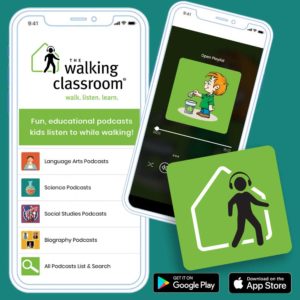
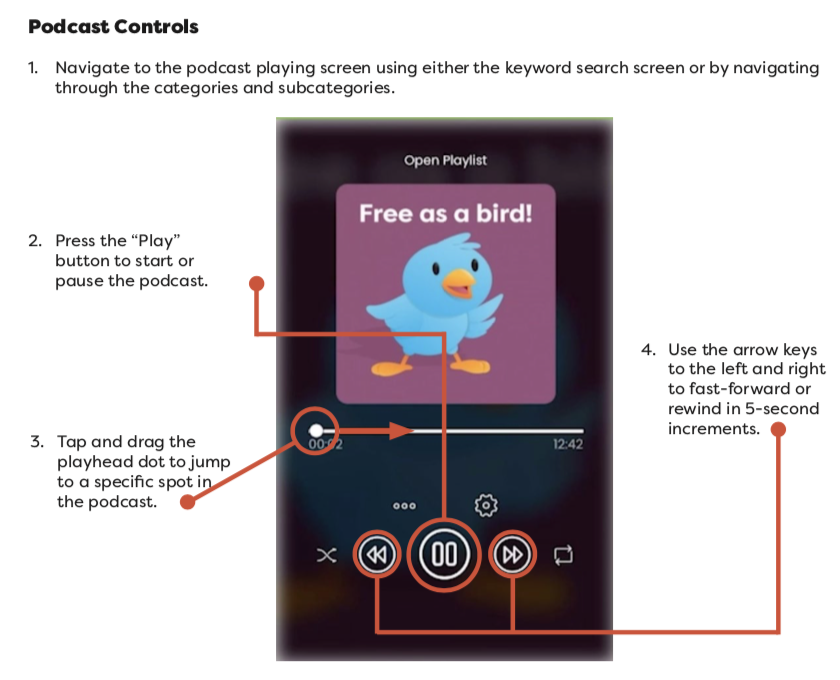
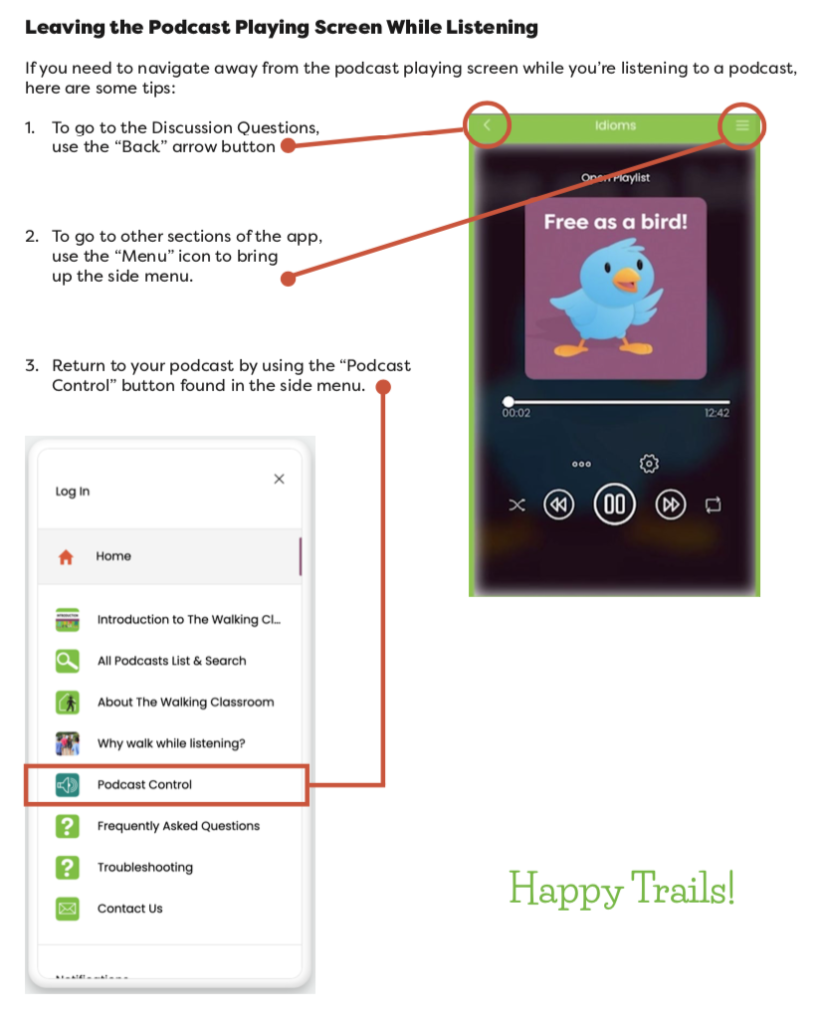



Leave a Reply